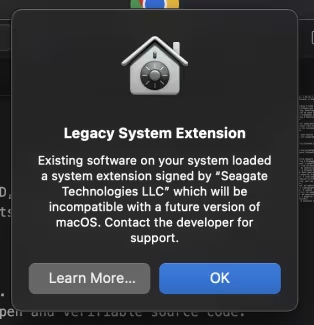
This is a painful lesson about trusting vendor software. When I bought a 2019 Intel‑based MacBook Pro, I also picked up a Seagate external drive. Seagate’s “Toolkit” app promised effortless backups and health monitoring, so I installed it without hesitation. That machine eventually became unusable – it would restart unexpectedly and, after one update, macOS refused to boot at all. The crash reports hinted at an incompatible system extension. At the time I didn’t connect the dots.
Fast‑forward to a new MacBook Pro with an M‑series chip. Once again the drive prompted me to install Toolkit. Days after the installation upon a system reboot, macOS displayed a “Legacy system extension” warning: the Seagate extension would be incompatible with a future version of macOS. Memories of my old machine flooded back. I uninstalled Toolkit using Seagate’s instructions, but the extension kept loading. Removing it required hours in Terminal, booting into Safe Mode and even disabling System Integrity Protection (SIP). That journey convinced me that proprietary drive utilities aren’t worth the trouble. If you care about the stability and longevity of your Mac, steer clear of them.
Below I explain what Seagate Toolkit actually installs, why legacy kernel extensions (kexts) are a bad idea, the risks of leaving them behind, and how much work it takes to remove them completely. I also include some lessons learned that apply to any third‑party hardware utility.
What Seagate Toolkit Installs
Seagate Toolkit is marketed as an easy way to back up, restore and sync files between a Seagate drive and your Mac. Under the hood it does much more than copy files. It installs a kernel extension (SeagateDiskService.kext) that loads into macOS’s kernel at boot time. It also creates launch daemons, background agents, application support folders and caches in your user Library. Even if you uninstall the Toolkit app via System Settings → Extensions, the kernel extension continues to live in the /Library/StagedExtensions directory. On a normal boot, macOS copies that staged extension into the Auxiliary Kernel Collection and loads it into the kernel.
From the user’s perspective there is no visible benefit. macOS natively supports Seagate drives formatted as APFS, HFS+, exFAT or FAT32. Toolkit adds non‑essential features such as automatic backups, drive monitoring and NTFS write support. Those features come at the cost of modifying the kernel, which leads to the problems described below.
Why Kernel Extensions Are a Problem
High privilege and poor isolation
Kernel extensions (kexts) are bundles of code that run within the macOS kernel. Because they run at such a privileged level, they bypass many security checks. This Hexnode blog notes that once a kext is loaded it “gets access to all the hardware functionalities on the device”. These extensions are not bound by the usual macOS security policies. A single bug or vulnerability in a kext can crash the entire operating system. Attackers have leveraged vulnerabilities in kernel extensions to gain full control of the systemh.
Deprecated and unsupported
Apple has been deprecating kexts for years. In 2019 Apple introduced system extensions, a safer alternative that runs in user space. The Addigy blog explains that kernel extensions have “complete access” to hardware and are “no longer supported in macOS 11.0 and newer”. Apple advises using solutions that don’t require extending the kernel. In other words, applications that rely on kexts, like Seagate Toolkit, are on borrowed time – they may stop working altogether on future macOS versions.
Instability and security risks
Third‑party kexts have long been a common cause of kernel panics (the crisis that befell my dear Mac 2019). A kernel panic occurs when the operating system encounters an unrecoverable error and reboots to protect itself. “Incompatible kernel extensions or outdated apps” as a leading cause of kernel panics. The Eclectic Light Company points out that third‑party kexts have “been a well‑known cause of instability” and give malicious software an opportunity to wreak havoc at the highest privilege level. Apple’s move to system extensions is meant to eliminate these risks.
The Hidden Risks of Leaving Legacy Extensions Installed
When you uninstall an app that uses a kext, you might assume the extension is removed too. That is often not the case. macOS stores copies of third‑party kexts in two places: /Library/Extensions (the original location) and /Library/StagedExtensions (a staging directory used to build the auxiliary kernel collection). Staged extensions are protected by SIP and “can’t be tampered with,” making clean‑up appear impossible. Even if you delete the file in /Library/Extensions, the staged copy may persist and be reloaded at boot.
Unmaintained kexts don’t just take up disk space; they become more dangerous as macOS evolves. Because kexts are tied to specific kernel programming interfaces, they can become incompatible after system updates. I learned this the hard way: my 2019 MacBook Pro became unusable after a macOS update complained about an incompatible extension. I had installed Seagate Toolkit on that machine months earlier and didn’t realise its kext was still present. Although I can’t prove causation, the correlation is too strong to ignore.
If you leave old kexts in place, a future macOS update may refuse to load them. Apple will sometimes disable legacy extensions automatically, but not always. When an outdated kext tries to load on a new kernel, it can cause unpredictable behaviour: kernel panics, data corruption, or even a machine that refuses to boot. Given the stakes, it’s not worth keeping unnecessary kexts around.
Removing Seagate Toolkit: A Case Study
Standard uninstall is not enough
Seagate’s official instructions tell you to uninstall Toolkit by clicking its icon in System Settings. On macOS 13 and later, you go to Apple Menu → System Settings → Extensions → Toolkit and click uninstall. On older versions you use System Preferences. This removes the Toolkit app but leaves the SeagateDiskService.kext staged in /Library/StagedExtensions and still loading on boot. In System Information it continues to appear under “Software → Extensions,” and kmutil showloaded shows the bundle identifier com.seagate.IOSED01. Clearly, the uninstall didn’t finish the job.
Why it’s so stubborn
The persistence of Seagate’s kext is due to the way modern macOS manages kernel extensions. Apple uses a sealed system volume for the core OS and an auxiliary kernel collection (AKC) for third‑party kexts. When a third‑party kext is installed, macOS copies it from /Library/Extensions into /Library/StagedExtensions/… and includes it in the AKC. On Apple silicon, this collection is loaded only if you lower the boot security. Removing the copy in /Library/Extensions is not enough; the staged copy remains and will be reloaded until you rebuild the AKC.
On top of that, SIP protects /Library/StagedExtensions and /var/db/KernelExtensionManagement (where staging metadata is stored). Even with sudo, you cannot delete files in those directories. That’s why rm -rf fails with an “Operation not permitted” error.
Step‑by‑step removal
Here is the process I followed to eradicate Seagate’s kext. Note: these steps modify system security settings; proceed at your own risk.
Boot into macOS Recovery and disable SIP. Restart your Mac and hold the power button (Apple silicon) or Command + R (Intel) to enter Recovery. Open Terminal and run
csrutil disable. Restart into Safe Mode.Locate the kext. In Safe Mode, run:
sudo find /Library/Extensions /Library/StagedExtensions -iname "*SeagateDiskService.kext" sudo pkgutil --pkgs | grep seagateThis confirmed that only the staged copy in
/Library/StagedExtensionsand the package receipt remained.Delete staged copies and metadata. In Safe Mode with SIP disabled:
sudo rm -rf \ "/Library/StagedExtensions/Library/Extensions/SeagateDiskService.kext" sudo rm -rf "/var/db/KernelExtensionManagement/*Seagate*" sudo pkgutil --forget com.seagate.IOSED01Remove launch daemons and caches. Seagate installs helper agents and caches under your user Library. Delete the following if they exist:
rm -f ~/Library/Preferences/com.seagate.toolkit.plist rm -rf ~/Library/Application\ Scripts/57HJ3KH2XC.com.seagate.toolkit rm -rf ~/Library/HTTPStorages/com.seagate.toolkit rm -rf ~/Library/Group\ Containers/57HJ3KH2XC.com.seagate.toolkit rm -rf ~/Library/Caches/com.seagate.toolkitClear staging and rebuild caches. Run:
sudo kextcache --clear-staging sudo kmutil install --volume-root / --update-allBoot into Safe Mode again, then reboot normally. Safe Mode forces macOS to rebuild its kernel caches. After returning to a normal boot, run
kmutil showloaded | grep seagateto verify that the kext is no longer loaded. The entry in System Information should disappear. Only then re‑enable SIP via Recovery (csrutil enable).
This process took hours. Worse, there was no official documentation warning that SIP must be disabled to fully uninstall Toolkit. It is possible that disabling SIP before running Seagate’s uninstall tool might allow it to remove its own kext, but the installer never prompts you to do so. In my case, manual removal was the only option.
Lessons Learned
The ordeal of removing Seagate Toolkit taught me several broader lessons:
Proprietary drive utilities provide little value on macOS. macOS has built‑in backup (Time Machine), file syncing (iCloud Drive) and disk health monitoring. External drives work fine without vendor software. For NTFS write support there are well‑maintained alternatives like Paragon NTFS and Tuxera.
Kernel extensions are an outdated technology. They run with unlimited privileges, are not bound by security policies and have been deprecated by Apple. Leaving them installed exposes your system to crashes, vulnerabilities and incompatibility with future macOS versions. Apple now recommends system extensions or user‑space frameworks.
Uninstallers often leave behind kernel extensions. Even reputable vendors sometimes fail to remove their kexts. Because staged copies are protected by SIP, manual deletion requires disabling SIP, booting into Safe Mode and rebuilding kernel caches. This is not something average users should ever have to do.
Outdated kexts can cause serious problems. Third‑party kexts are a known cause of instability and kernel panics. IT industry guides list “incompatible kernel extensions or outdated apps” as a common cause of kernel panics. If you suspect a kext is causing crashes, removing it should be part of your troubleshooting.
Recommendations
Avoid installing vendor drive utilities. Unless you absolutely need a feature that macOS lacks, skip the optional software that comes with external drives. Plug the drive in, format it with Disk Utility if needed, and let macOS handle it.
Use trusted alternatives for NTFS. If you need to write to an NTFS‑formatted drive, use commercial solutions that support Apple’s system extension frameworks, such as Paragon NTFS or Tuxera NTFS, rather than vendor‑bundled kexts.
Audit your system for legacy kexts. Periodically run
kmutil showloadedandfind /Library/Extensions -type d -name "*.kext"to see what third‑party extensions are loaded. The Eclectic Light Company recommends checking these before migrating to a new Mac.Follow proper removal procedures. Use an app’s uninstaller first. If the kext remains, consult the vendor’s support pages for manual removal. Only disable SIP and delete kexts manually if you are comfortable with Terminal and understand the risks.
Share your experience. Many users may not realize the hidden cost of vendor utilities. By sharing stories like this one, we can encourage others to think twice before installing software that reaches deep into the operating system.
Update regularly. If you must use the vendor drive utilities, ensure you perform routine updates. Don't trust that macOS will simply stop loading incompatible kext files; it may lead to kernel panics instead.
Conclusion
My experience with Seagate Toolkit was a wake‑up call. Something as simple as a hard‑drive utility installed an obsolete kernel extension that lingered through upgrades, survived an uninstall and may have contributed to the failure of my previous Mac. Modern macOS versions are built to be secure and stable, but they can still be undermined by third‑party code running in the kernel. Apple’s deprecation of kexts and move to system extensions is an acknowledgment of these risks. The best way to protect your Mac is to avoid proprietary kernel extensions altogether.
If you’ve already installed Seagate Toolkit or another utility that uses a kernel extension, don’t panic. Follow the removal steps carefully, and consider reinstalling macOS if you suspect corruption. For everyone else, the easiest solution is prevention: let your Mac handle your drives, and skip the software that does more harm than good.
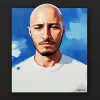


Comments
Very informative and…
Very informative and insightful. Thank you for sharing!